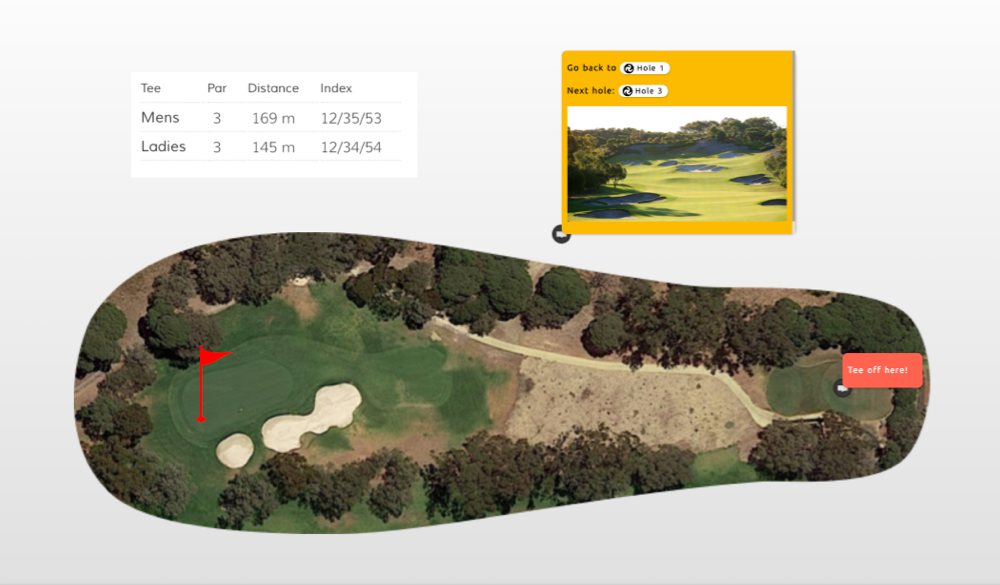Use the portal to insert a ‘next button’ that connects to any scene. You can have multiple portals in the story or a comment which can be useful if you need to connect more than one relevant scene. The portal also makes it easier for viewers to navigate through your SpaceDraft when you export it.
Using portals in comments is useful if you want to connect to another scene at a particular point in time or if the next scene is specific area on the map or your current scene.
 Inserting a portal
Inserting a portal
- Open the comment
- Hover over the option
 Connect to scene
Connect to scene
A pop out menu will appear listing the scenes in your SpaceDraft. - Select the scene you wish to connect
A button with the name of the select scene will appear in you comment.
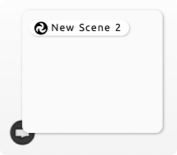
Change the name of the scene by navigating to the top left and selecting the icon. Any scene name changes will populate to the inserted portal.
Navigating using the portal
Once you have inserted a portal, you can use it to navigate between scenes. The portal will highlight neon when you hover over it and a tooltip will display above (pictured below).
Click on the portal to be taken to that scene.
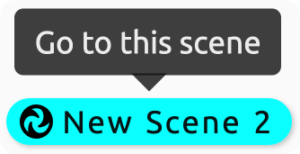
Deleting a portal
You can easily remove the link by using the backspace or delete key on your keyboard.