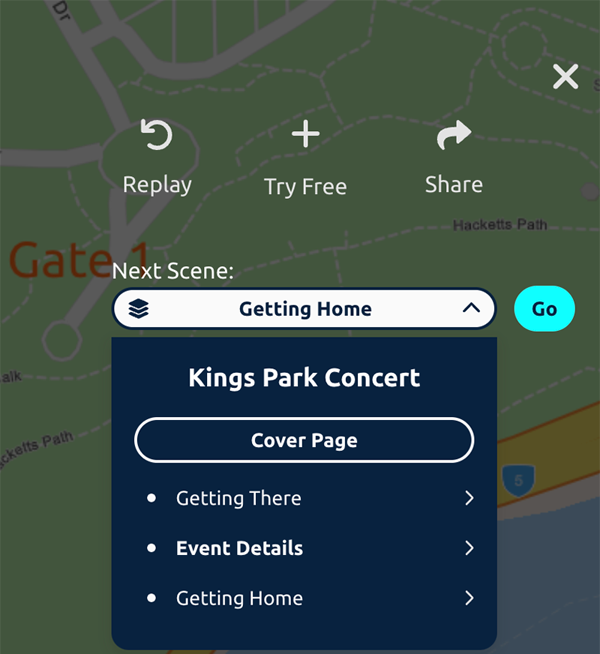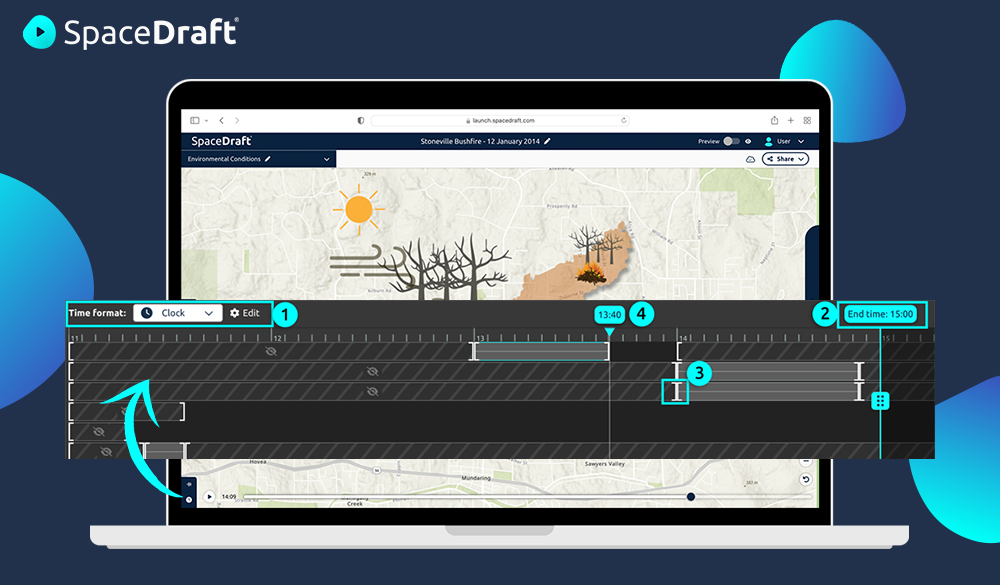SpaceDraft is updated weekly with improvements and bug fixes. Based on feedback from our community of users, we’ve kicked off 2023 with more brand new features. One of the most exciting updates is a new look for our user interface that makes organising scenes and bringing your SpaceDrafts to life with movement easier than ever!
A Better Way to Navigate Between Your Project’s Scenes
We’ve recently redesigned the project navigation bar to make it easier to organise and jump between your scenes. From here, you can create a new empty scene or insert a scene from a saved scene template. You can also click and drag scenes to reorder them.
Clicking the three dots (…) next to a scene allows you to rename, delete or duplicate a scene for more efficient organisation.
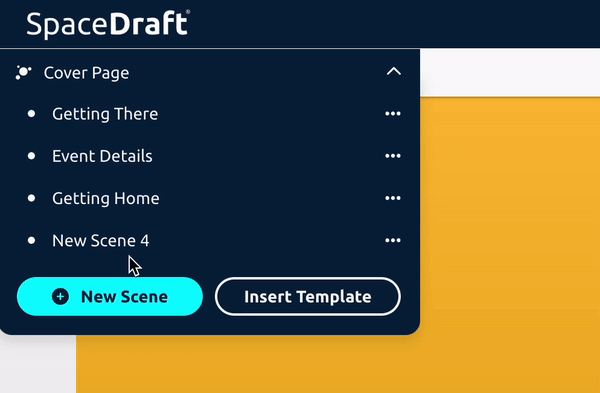
Timeline Re-style
The user interface for the timeline has been redesigned, following consultation with users and industry experts. This redesign makes adding movement to your scenes more efficient and intuitive. They key changes include:
- View and change your time settings on the fly.
- Click and drag the blue bar to change the end time of the scene.
- New markers indicate pins’ duration of movement and duration of being hidden from view. Click and drag these markers to change durations.
- A new marker bubble has been added to help fine-tune changes in duration.

Create, Share and Manage Templates
Start your team off the right way with a template. We have recently updated the design of the Templates page, which is where you can add a new project template and view your saved project and scene templates. Utilising templates enables you to reuse and customise parts of existing projects or scenes, saving time and serving as an excellent way to provide instructions to colleagues or students.
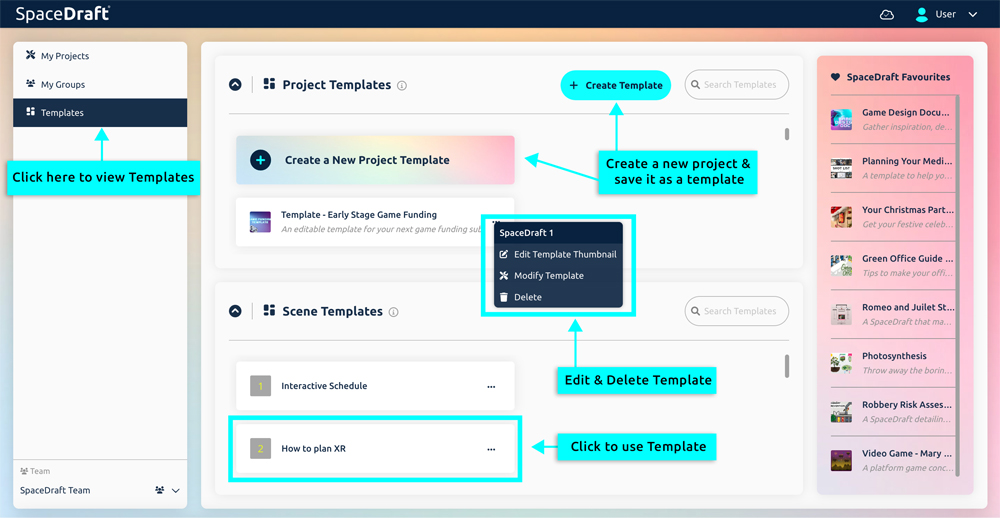
Faster Loading Times
We’ve recently made changes to how the dashboard loads multiple projects, as well as how thumbnail images are loaded in the pin library. Both changes mean you can spend less time waiting and more time creating!
Plans and Pricing
If you’re an account Admin, you can now easily see the different plans and pricing options on offer by going to the ‘My Billing’ page. This is a great way to compare the features and choose a plan that is right for your needs.
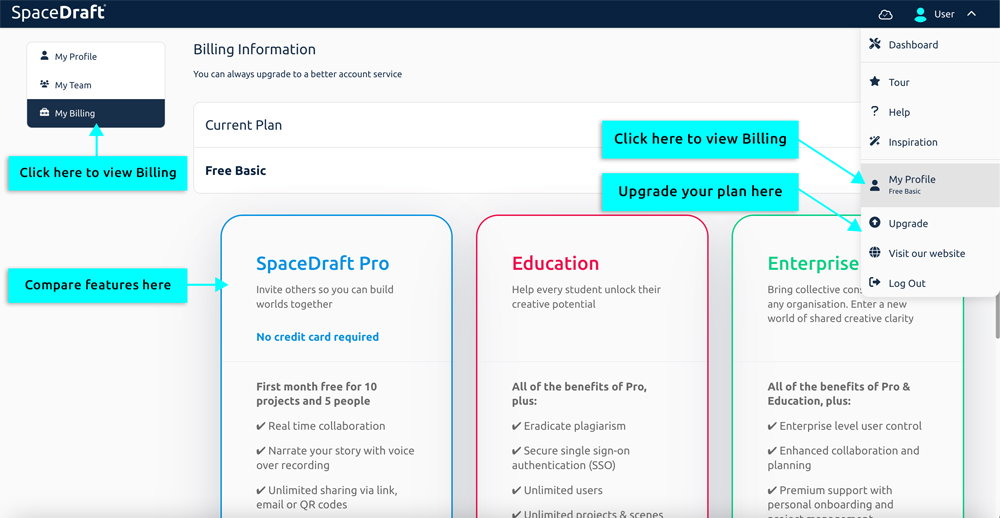
Reaching the End of a Scene: Export View
When viewing a scene from a project that someone has shared with you as a view-only export link, you will be presented with an overlay at the end of the scene that allows you to navigate to another scene, if available. If you wish to close this overlay, you can click the close (X) button or use the escape key on your keyboard. To replay a scene, click the replay button or hit the spacebar on your keyboard.