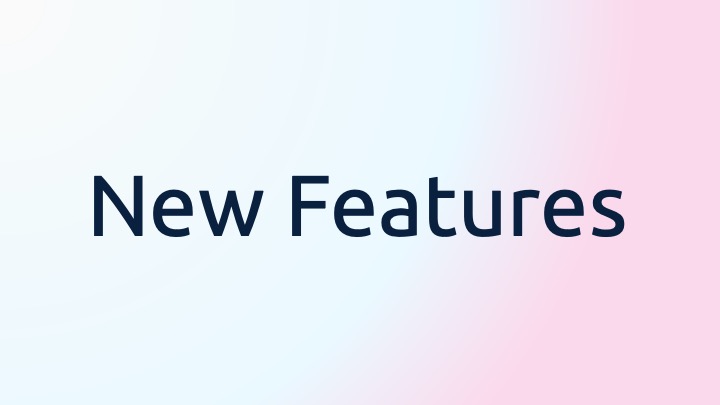Based on our user feedback, here are some of the new features we have recently added to SpaceDraft:
Verification of Competency (VOC)
This one’s for our Enterprise users! Verify that a user has viewed and understood all the contents of your SpaceDraft. The VOC feature makes SpaceDraft an even better platform for effective training and communication. Read more here.
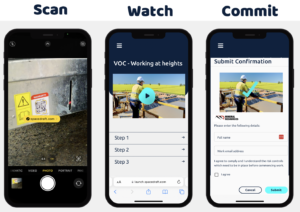
Projects in SpaceDraft Enterprise
In a SpaceDraft Enterprise Account, you can sort your SpaceDrafts into Projects, which allows you to set groups of people in your organisation to work within a specific Project. Users in a Project will not be able to view other Projects in the account unless they are an Admin. Here’s how:
- Make a Project in your Enterprise account.
- Assign a Manager to that Project who can invite other users.
- Managers can assign people to that project and control permissions so they can edit or view only the SpaceDrafts in that Project.
Copy and Paste Images
You can now copy images from anywhere and paste them from your clipboard right into a SpaceDraft! No need to worry about uploading files anymore!
Mac:
- Press Command-V on your keyboard to paste the item you cut or copied.
-
Or Control-click (or right-click) on your background or story, then choose Paste from the shortcut menu.
Windows:
- Press Ctrl-V on your keyboard to paste the item you cut or copied.
- Or Shift-F10-click (or right-click) on your background or story, then choose Paste from the shortcut menu.
Touch Devices (iPhone or iPad):
- Press and hold on the location you would like to paste your image and select Paste from the shortcut menu.
Hot Tip: You can also still drag and drop images from your desktop or browser straight into SpaceDraft.
Download Files from SpaceDraft
Replace Dropbox with SpaceDraft File Library – keep all your images, videos and PDF’s in one place for easy of access and distribution. You can now download any content in your File Library straight to your device. Here’s how:
- Open your File Library by clicking the icon.
- Click on the to get more options.
- Click Download.
Not only can you download from the File Library while editing a SpaceDraft, but you can also download files from the Story Panel in Preview mode or the exported view. This means that anyone you send a SpaceDraft to can download images or PDFs that you have added to your story.
- Open your SpaceDraft in Preview mode or open a SpaceDraft Export.
- Open the Story panel.
- Click Download in the bottom right of the file in the story.
Generate QR Codes for SpaceDrafts
You can now create a QR code for your SpaceDraft, which you can place quite literally anywhere so it can be easily scanned and viewed on a mobile device. SpaceDrafts are live, so you never need to worry about updating the links or QR codes overtime. Here’s how:
- Go to the Share button in the header.
- Select Create QR Code.
- You can also choose the starting at scene or cover page and edit the name to appear on the QR code.
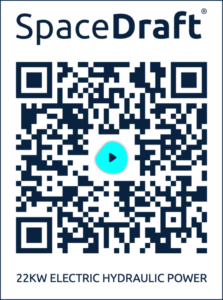
Mobile Preview
We’ve made some exciting updates to Preview Mode. You can now see how your SpaceDraft will look on a mobile device by selecting the icon in the top right when you’re in preview mode.
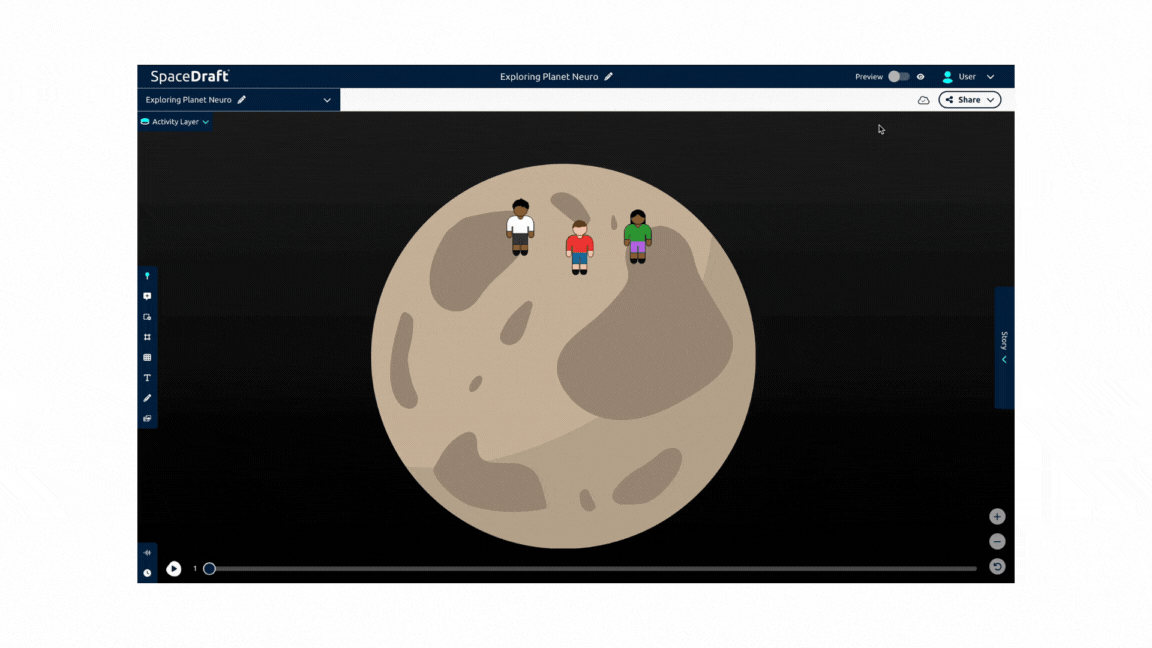
Enable Grid
Enable grid for greater precision when building your SpaceDraft. You can calibrate the grid to a specified scale or snap objects to grid.
- Select the Grid icon on the sidebar.
- Toggle on Show Grid.
- You can adjust the cell size, sub-divisions, and set the base unit.
- You can also calibrate the grid by selecting two points on your SpaceDraft and then entering the real world distance.
- You can set pins to Snap to Grid for greater precision.
Upload Sound
Introduce sound or a voiceover to your project. This can be sound you have previously recorded, or you can record it now in the Sound Panel. Read more here.