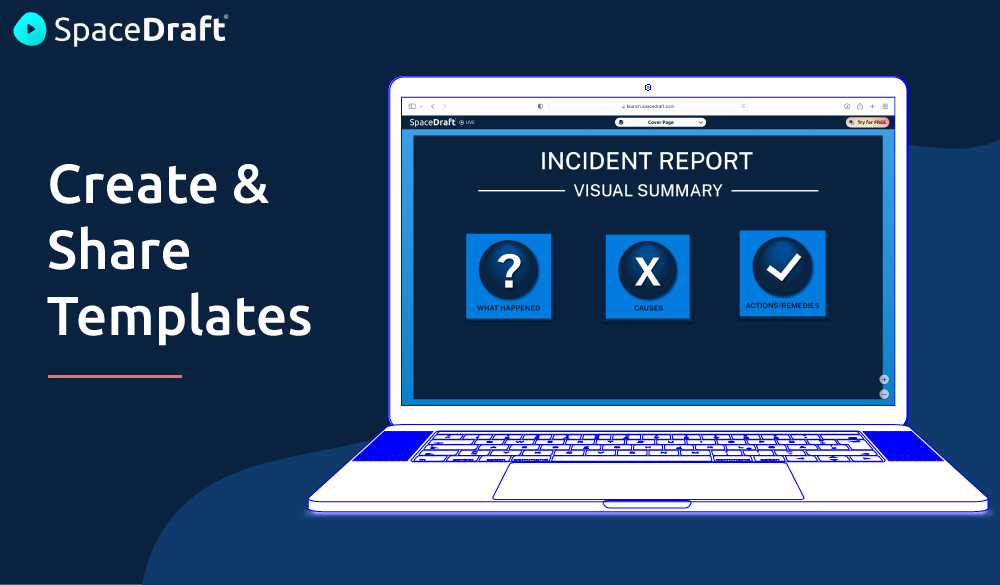In SpaceDraft, you can reuse existing SpaceDrafts, scenes or forms by creating and sharing templates. Find out how!
What is a template?
A SpaceDraft template is any whole project or individual scene that has been saved as a template. Doing so duplicates the project or scene and creates an editable copy that can be reused. You can also make forms into templates and use form templates in your SpaceDraft.
What can templates be used for?
Creating templates saves valuable time by negating the need to start from scratch every time you make a new SpaceDraft. Additionally, templates can be shared with others, meaning everyone can start on the same page.
Some of the great ways to use templates include:
- Communicating a visual plan that happens multiple times in a year. You can reuse and tweak templates to keep records of what happened and where in time and space.
- Industry applications include the standardisation of structures for the presentation of information, such as incident reports or site inductions.
- Event planners can create templates for recurring events, or events that occur in the same venue.
- Teachers in universities and schools can use templates to guide students through activities and assignments, providing inspiration while reducing misunderstanding.
How do I create my own template?
To create a template, you need to first create a SpaceDraft and then save it as a template.
If you don’t already have a SpaceDraft account, register for free here to get started on your first SpaceDraft. The interactive tour will guide you, providing all the handy tips you need to make a great first SpaceDraft!
Saving a SpaceDraft as a template
From your Dashboard, click the … button on your SpaceDraft, then click Save as Template.
Saving an individual scene or form as a template
From inside your SpaceDraft, click the … button in the scene or form thumbnail on the navigation panel, then click Save as Scene Template or Save as Template.
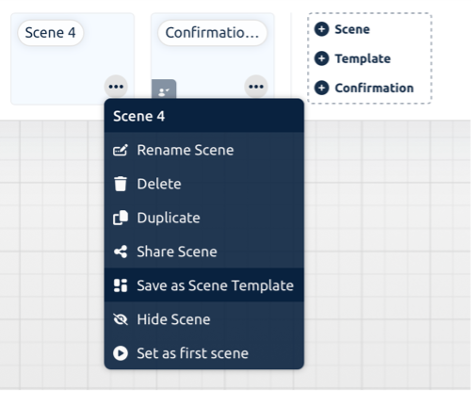
How do I view and use my templates?
From your Dashboard, click the Templates tab from the left-hand menu. From the Templates page you can view, manage and use your templates.
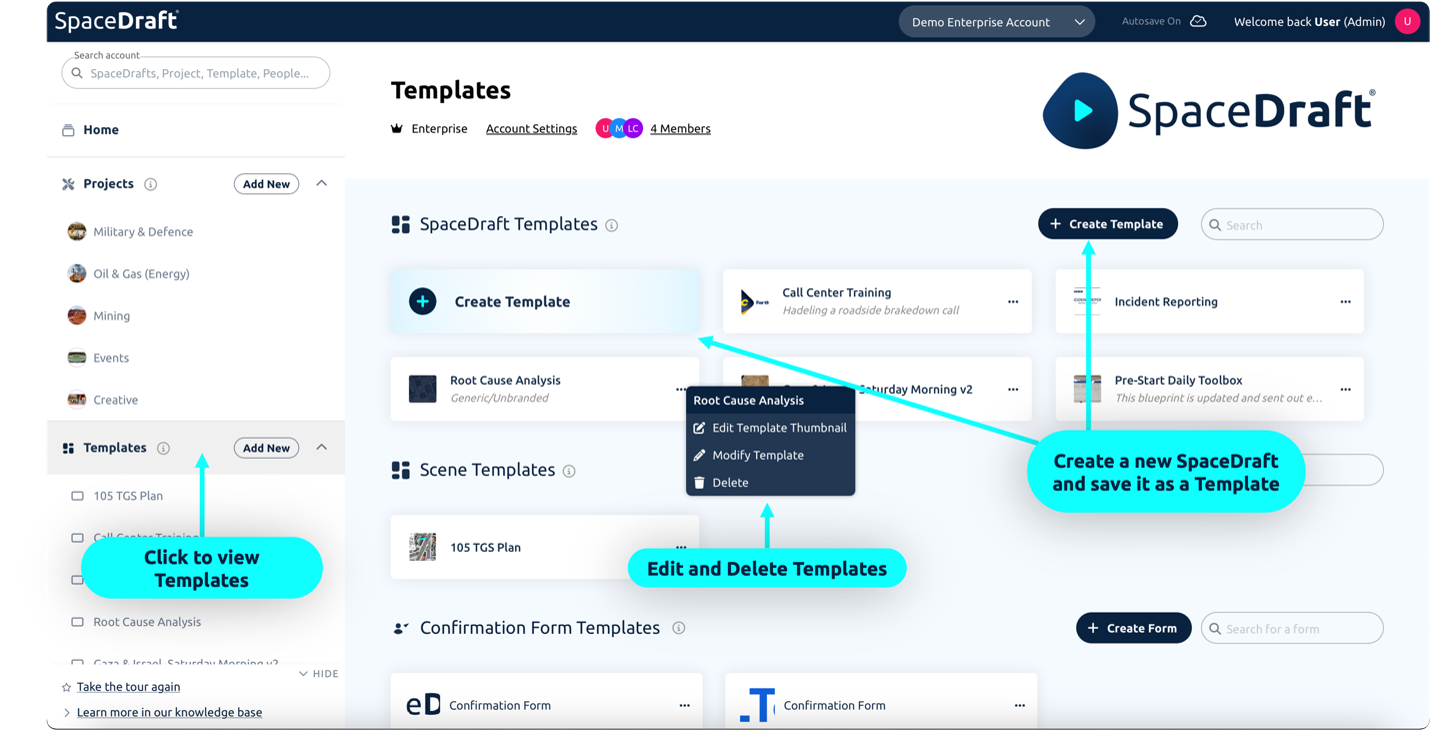
Using a SpaceDraft template
From the Templates page, click on the template you wish to use, then click Use Template. This will copy the template into a new SpaceDraft. You can then edit and customise this new SpaceDraft without changing the original template.
You can also modify or delete a SpaceDraft template by clicking the … button next to the template’s name.
Using a scene template
There are two ways to use a scene template. The first way is to navigate to the Templates page, then click on a scene template. This will create a new SpaceDraft with the scene templates as the first scene. The second method is to insert a scene template into a SpaceDraft that already exists. From within the SpaceDraft, click the + Template button in the navigation panel.
Using a form template
To add a form template from within a SpaceDraft, click the + Confirmation button in the navigation panel. You will be given the option to select from an existing template or to create a new form from scratch. If you’re on the dashboard, select the + Create Form button from the Templates page.
How do I share my template with other people so they can use it themselves?
From the SpaceDraft, click the Share button, then select Send as a Template. From here, select whether you would like to share the SpaceDraft as a template via link, email, or by generating a downloadable QR code. This means you are giving someone a carbon copy of the SpaceDraft you created for them to build upon.
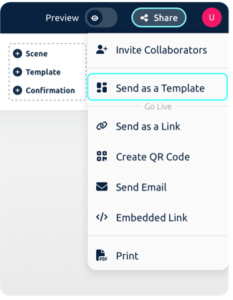
How do I use a template from the Inspiration library?
SpaceDraft’s Inspiration library has dozens of ready-made templates and example SpaceDrafts. To use one of these templates, click on the arrow next to your username, then select Inspiration. From here, click on the template you wish to use, then click Use Example. This will add the template to your dashboard as a new, completely editable, SpaceDraft.